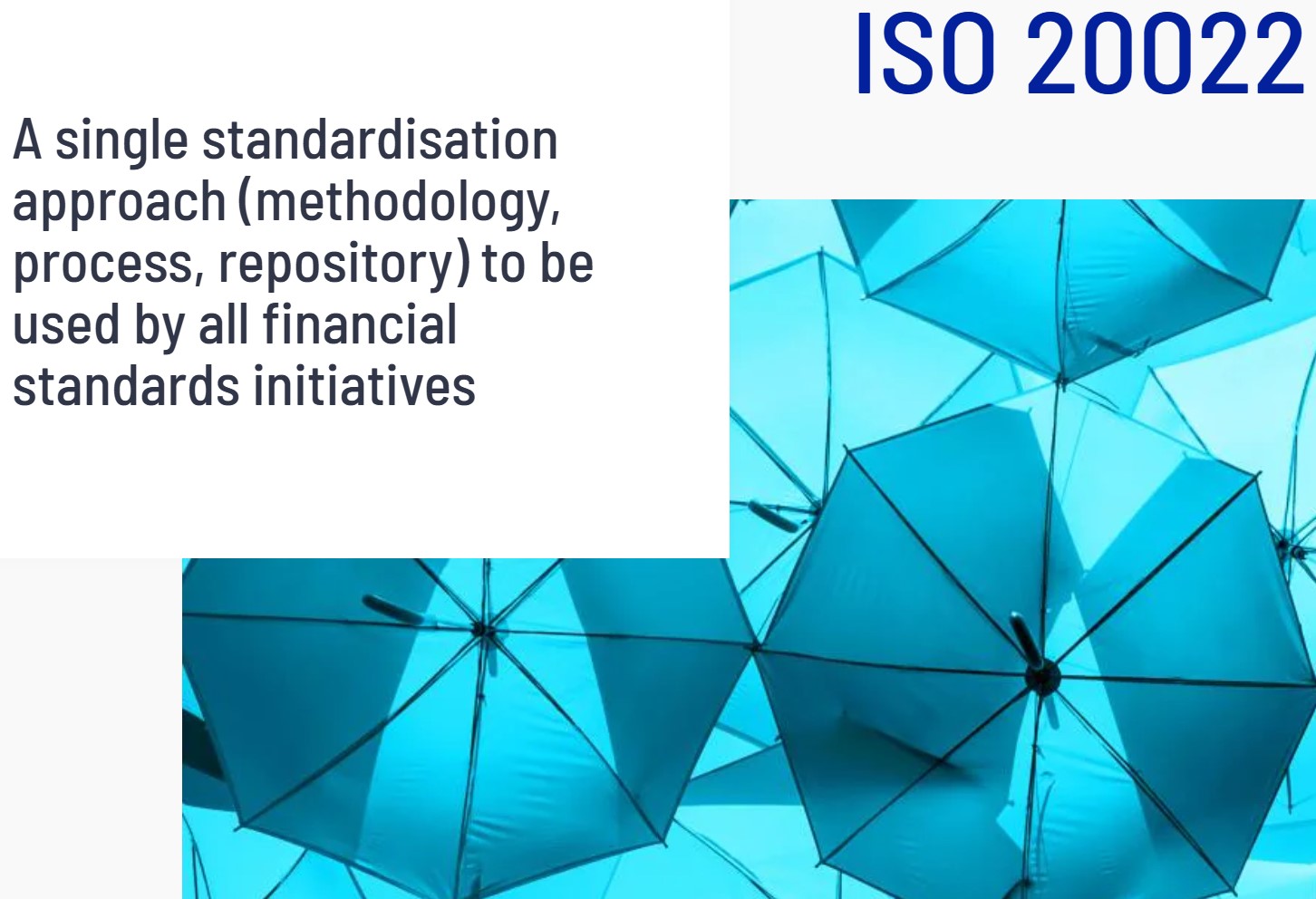Converting PowerPoint to Video (Help & Support Tutorial)
- SuperSW Admin
- Instructional Design
Course Description
Want to convert PowerPoint into a video?
First here we show you how to convert your PowerPoint slides into a video in a simple and straightforward way.
Secondly, we show you how to do it in a more professional manner – taking account of fonts, transitions, animations, recording narrations, eLearning and marketing video purposes, microphone selection and use, which video format to export as, testing, starting and stopping short cut keys and post production problems to avoid like hiss…
PowerPoint has the ability to convert directly from native PPTX slides into .mp4 video with the inclusion of narration over the top.
Firstly, you may want to ask - what is your objective? Do you want to produce a video lesson with interactive questions where knowledge is validated against learning points in the video like here or do you want to just hit “export to video” and see how it turns out? There are advantages to both approaches.
The advantage of producing a video specifically for interactive lessons allows you to customise to a high degree how and when assessable learning points will appear and when the questions will execute. This will produce a video that is a great fit for purpose and will end up being a high quality learning asset able to be reused by many company employees.
Also you may want to produce a video for marketing your products and services. Say you have a new software system, a new kind of widget or a new service that you want to tell your customers about, but as part of that marketing approach you want to create more of a two-way conversation by engaging them in the video with gamification type questions or getting their feedback. Obviously TappnEd can do this and has been built specifically for this purpose as it allows both testing type questions and in-video interactive polling.
Simply exporting a video to see how it turns out also has its advantages too, especially if you aren’t comfortable with speaking into a microphone or have rudimentary post production video editing skills. The advantage of this approach is that you get to see how the rough footage works and allows you to apply some of your creative skills in dressing up later versions of your PowerPoint slides and videos. I would encourage you to do a test export in a low resolution format just to see how it looks and then plan from there.
In either case whatever video you end up with you can still apply interactive questions using the TappnEd platform.
Curriculum
- Making video interactive14:26 minute(s)