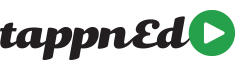To change or update your log in password, you must first log in to your TappnEd Learner account and from the top navigations select the "Update Password" button. To confirm the change of password you are required to enter the current password, enter a new password and confirm the new password.

If you are unable to log in due to not remembering your log in password, you will need to follow the following steps to reset your password:
Step One: click on the "Forgot Password" link on under the Log in fields on the homepage.

Step Two: Enter your TappnEd login email address and click the Submit button.

Step Three: TappnEd will send an email your TappnEd registered email address that will inform you, that TappnEd has reset your password to a secure alphanumeric password. This email will be included in the email. Your username will not have been changed, and will then be able to login to TappnEd from the homepage as normal or follow the link within the email body. Once you have successfully logged in you can update your password from the "Update Password" button in the Learner account section.